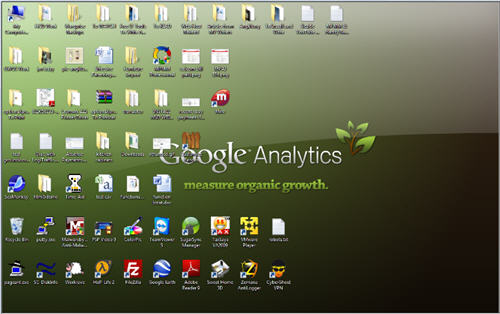When opening Microsoft Excel 2003 files in Microsoft Office Excel 2007 without having Excel 2007 already running you may find that files that a long time to open (20-60 seconds) while Excel 2007 or even Microsoft Office Word 2007, PowerPoint 2007 files take only a portion of that time to load.
The solution to this problem is easy and does not require any additional software other than the standard Microsoft Windows Explorer.- Open Windows Explorer (explorer.exe)
- Select Tools | Folder Options from the menu
- Go to the File Types tab.
- Select list item XLS (Microsoft Office Excel 97-2003 Worksheet) and click on Advanced.
 Excel 2007 - Folder Options in Windows Explorer, Editing Action for Microsoft Office Excel File Type
Excel 2007 - Folder Options in Windows Explorer, Editing Action for Microsoft Office Excel File Type Excel 2007 - Folder Options in Windows Explorer, Editing Action for Microsoft Office Excel File Type (Rolled Up)If the “Application used to perform action:” field the default value should be “C:Program FilesMicrosoft OfficeOffice12EXCEL.EXE” /e” . Change this to “C:Program FilesMicrosoft OfficeOffice12EXCEL.EXE” /e “%1″ . Remember to enclose the full excel.exe path and %1 in parenthesis. Since Windows 95 this is a way to escape spaces in file names; %1 will return the file name of that file that is being opened by double-clicking.You can uncheck “U se DDE” but Microsoft Office Excel 2007 will bring it back to what you see above when you next open it.
Excel 2007 - Folder Options in Windows Explorer, Editing Action for Microsoft Office Excel File Type (Rolled Up)If the “Application used to perform action:” field the default value should be “C:Program FilesMicrosoft OfficeOffice12EXCEL.EXE” /e” . Change this to “C:Program FilesMicrosoft OfficeOffice12EXCEL.EXE” /e “%1″ . Remember to enclose the full excel.exe path and %1 in parenthesis. Since Windows 95 this is a way to escape spaces in file names; %1 will return the file name of that file that is being opened by double-clicking.You can uncheck “U se DDE” but Microsoft Office Excel 2007 will bring it back to what you see above when you next open it.
- Just confirm (hit “OK” ) on all the Microsoft Windows Explorer dialogs and next time you open a Excel 2003 file in Excel 2007 without having it already running you won’t have to wait!
- If the above listed steps don’t fix the problem, simply add the Lookup Wizard add-in in Excel. Some readers have reported that solved the problem for them! To install it click the Office Button, Excel Options, Add-Ins, and then click Manage Excel Add-ins | Go on the bottom of the window, select Lookup Wizard and click OK!